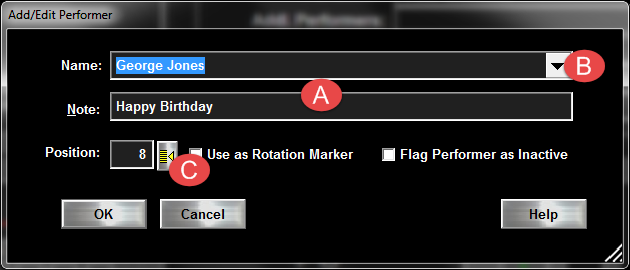
(Figure - New Performer Dialog)
|
Adding Performers to Rotation
| [Previous] [Main] [Next] |
| · | Click "Add" from the Performers Rotation Function Buttons (L) (Figure - Main Screen)
|
A New Dialog will appear...
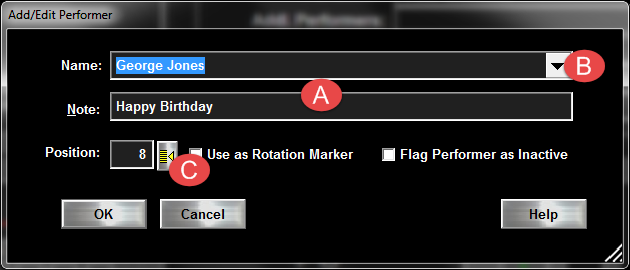
(Figure - New Performer Dialog)
Repeat for each additional Performer.