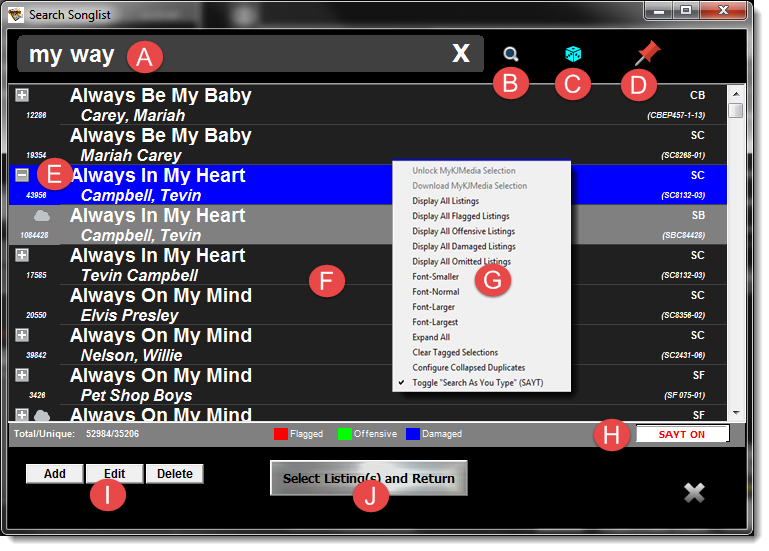
(Figure 4 -
To Search and/or Edit the Main SongList.....
|
Viewing/Searching the Main SongList
| [Previous] [Main] [Next] |
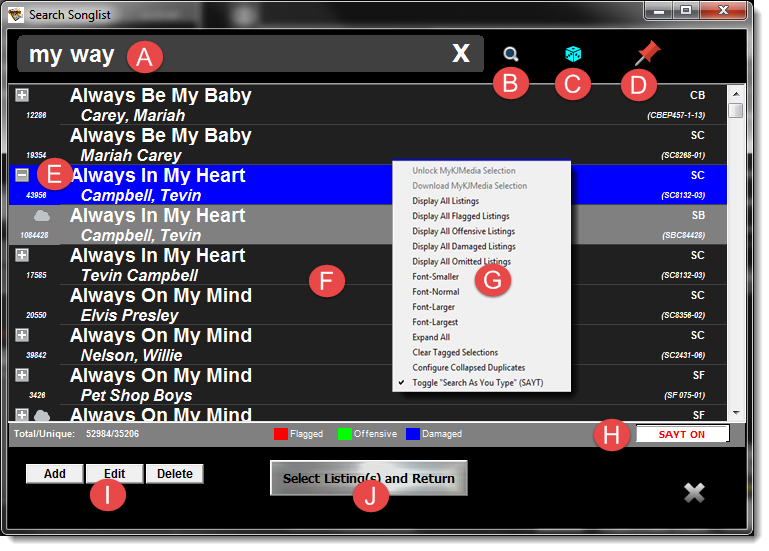
(Figure 4 -
To Search and/or Edit the Main SongList.....
| 1. | Enter the "Search Text" (A) and press ENTER or click theSearch button (B)
|
| All Listings that match the Search Criteria will be displayed in the Listings Window (F)
|
|
|
| 2. If the SongList View Dialog was launched using the "Add Song Request" button (J)(Figure - Main Screen) simply click the "Select Listing and Return" button to add the selection to the selected Performer's Request Queue. (See Adding Song Selections to Performers Queue ), otherwise you may utilize the advanced "Drag and Drop" method to quicky and convenienty add Song Requests to Performer Song Request Queues. (See Adding Song Selections utilizing the Drag and Drop feature. )
|
|
|
|
|
| ADDITIONAL FEATURES AND FUNCTIONALITY
|
| 1. CompuHost V3, by default, collapses all exact duplicate selections (same Title and Artist), displaying only a single listing and making all other duplicates available by simply clicking the PLUS icon found to the left (E).
|
| (The "Combined Duplicates" option may be activated, deactivated and customized by selecting "Configure Collapsed Duplicates" from the convenient RIGHT-CLICK menu (G) )
|
| 2. You may wish to engage your audience in an entertaining round of "Kamikaze Karaoke", in which the song selection is left to chance (randomly selected). Simply click the "Kamikaze" button to make the random selection (E)
|
| 3. Conveniently Add, Edit or Delete cataloged song selections by utilizing the onscreen buttons (F)
|
| 4. "PIN" the Search Dialog to a fixed location on the Main Host's Dialog by clicking the "PIN" button (G) (See below)
|
| 5. Activate/deactivate the "Search As You Type" (SAYT) option (H) - Activating this options allows for immediate Search Results without the need to click a button!
|
| CAUTION: Extremely large Songlists may impose excessive CPU load on the underlying computer system. This is entirely dependent on the System Performance capabilities.
|
| 6. For additional options RIGHT-CLICK your mouse over the list display (F) and make your selections from the popup menu (G).
|
|
|
| Broad Match - Enter several keywords (or parts of keywords) to narrow down your search results. Ex: Enter "pres lone" to locate "Are You Lonesome Tonight" by "Elvis Presley".
|
| Multiple Selections - To Select/Deselect Multiple listings, hold DOWN the "CTRL" key while clicking the desired listings.
|
| To select consecutive listings, click the FIRST desired listing and hold DOWN the "SHIFT" key while selecting the LAST desired listing.
|
| Embedded Search - Use surrounding "quotes" (") to search for complete "phrases". ie:{"My Way" Elvis} will locate the song "My Way" by Elvis Presley or "I Did It My Way" by Elvis, since both files contain the "phrase" "My Way" and also include "Elvis" anywhere.
|
|
|
PINNING THE SONG SEARCH DIALOG TO THE MAIN HOST SCREEN
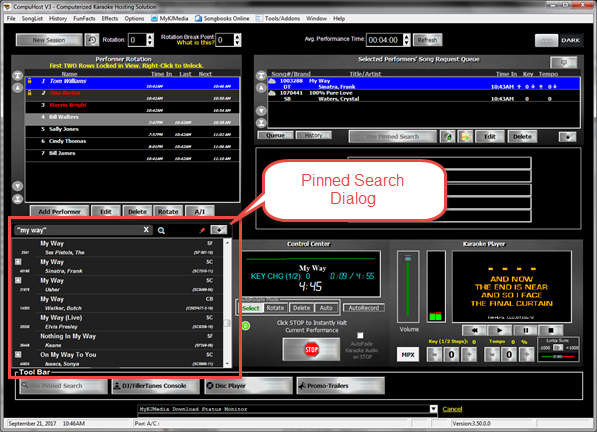
CompuHost V3 allows you to "PIN" the Song Search Dialog to the Main Host Screen!
| While pinned, you may conveniently and rapidly add song requests to individual Performers by...
|
| 1. First selecting the applicable Performer from the rotation and DOUBLE-CLICKING the desired song selection.
|
| 2. Drag and drop the desired song selection directly on top of the applicable Performer's name in the rotation or first selecting the applicable Performer from the rotation and dragging the desired selection directly into their song request queue.
|
|
|
| To "UNPIN" the dialog and return it to a floating dialog, simply click the "PIN" icon.
|
|
|
| To utilize the hidden InstaTunes, AudioBits, Video Bits and EQ, simply click the "Down" button to return the Search dialog to the Toolbar and when ready, click the "Song Search & Drag" button to restore the Search dialog back into its PINNED position.
|
|
|