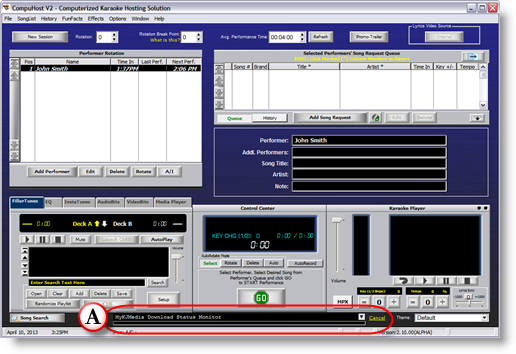|
Using Download-On-Demand
| [Previous] [Main] [Next] |
| · | Once the "Download-On-Demand" feature is activated (see "Configuring/Managing MyKJMedia"), CompuHost will query the MyKJMedia servers on each startup, downloading a realtime list of available, but not yet downloaded MyKJMedia selections. The selections are then combined with the rest of your Karaoke selections, including your personally owned as well as all previously downloaded MyKJMedia selections. You may easily identify a "Download-On-Demand" selection by the following icon |
| · | Again, this feature is seamlessly integrated into CompuHost, and thus fully automated. To download a selection "On-Demand", you simply add the selection to a Performer's Queue using your preferred method. (See "Adding Song Selections to Performers Queue" and "Add Songs using Drag and Drop")
|
| · | Once added to a Performer's Queue the selection will be automatically added to the "download queue", in line with all other download requests, and downloaded behind the scenes!
|
| · | While waiting for, and during the download, the selection will be identified in both the Performer's Queue and the Songlist Search window with a "wait" icon |
| · | Once downloaded and ready for playback, the icon will change to the regular "Cloud" icon |
| · | That's it! The performance is ready to go!
|
| · | Simply search for and locate the "Download-On-Demand" selection (identified by the following icon |
| · | Highlight the selection and "RIGHT-CLICK" your mouse to bring up the popup menu.
|
| · | From the popup menu select "Download MyKJMedia Selection"
|
| · | The selection will be automatically added to the "download queue", in line with all other download requests, and downloaded behind the scenes!
|
| · | While waiting for, and during the download, the selection will be identifiable within the Songlist Search window by a "wait" icon |
| · | Once successfully downloaded the icon will change to the normal "locked" icon |
| · | Follow the instructions above under "Karaoke Cloud Users..." and once downloaded (icon changes to the regular "Cloud" icon |
| · | When the "Download-On-Demand" option is activated, a "Download Status Monitor" is provided on the main screen. (A) (Image 1)
|
| · | From there you may monitor the current download, cancel the ongoing download, or utilize the drop-down button to view a list of completed downloads.
|